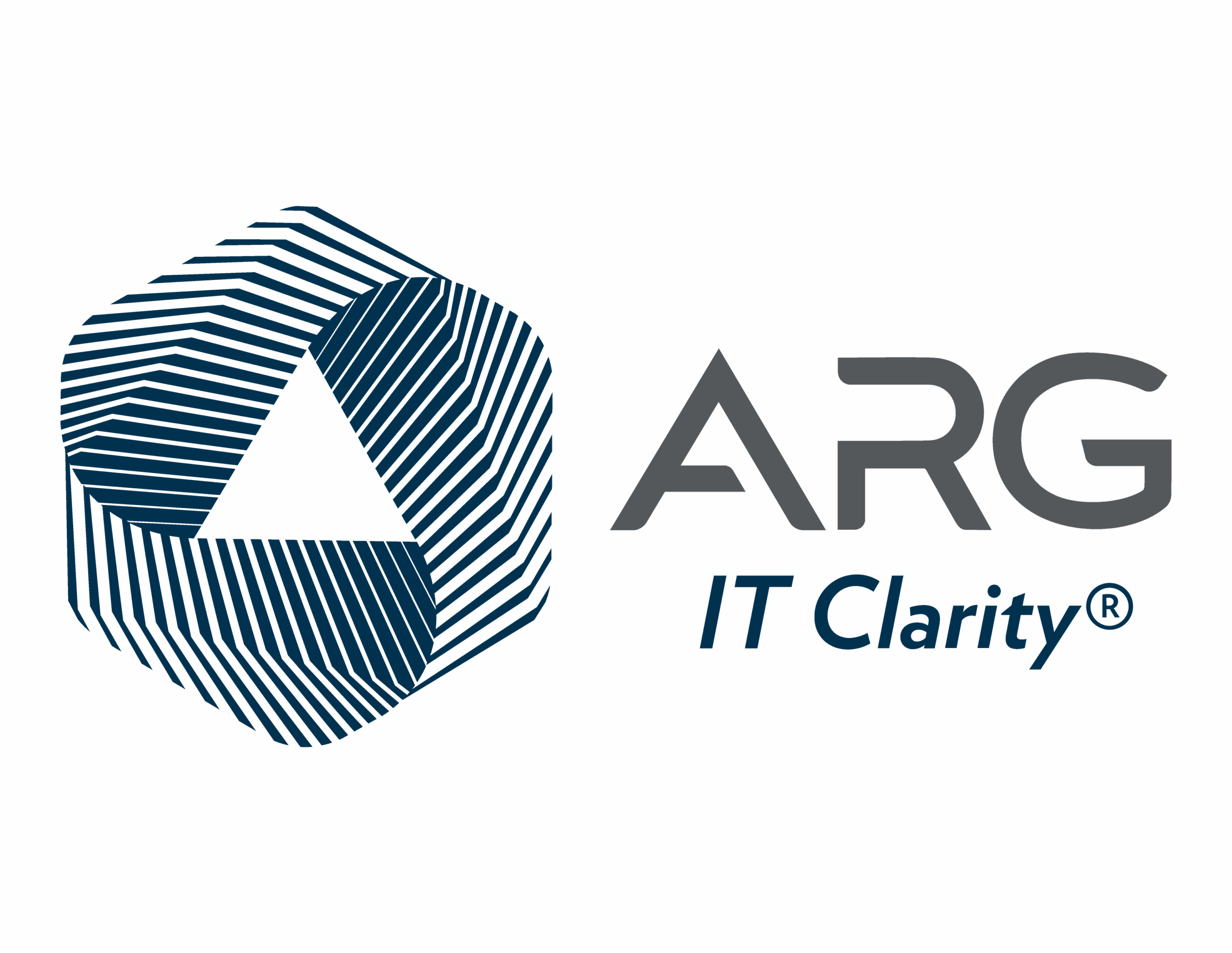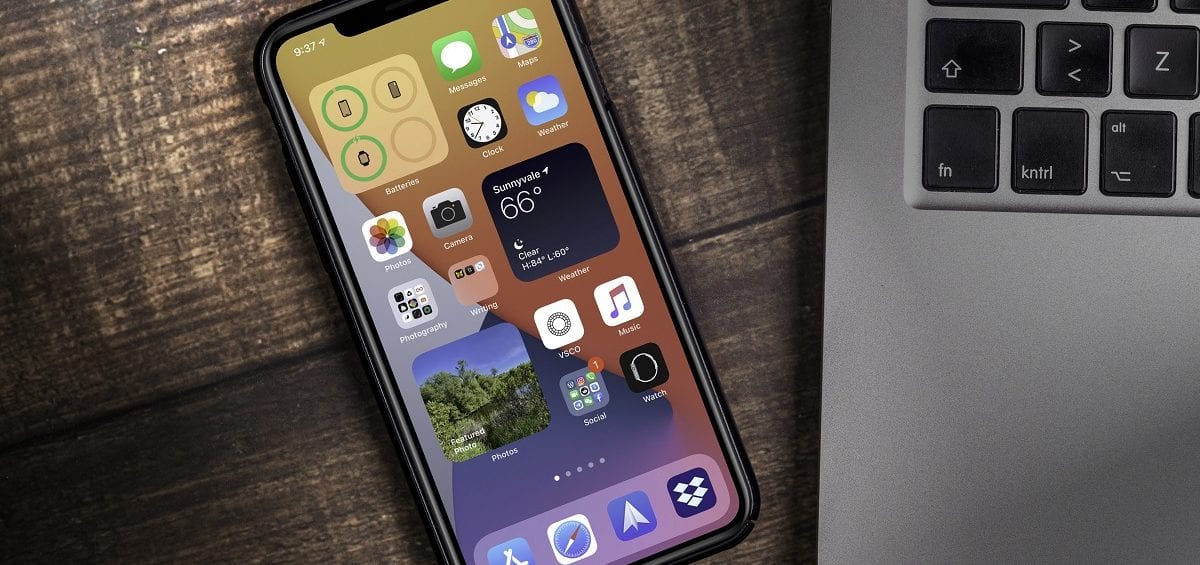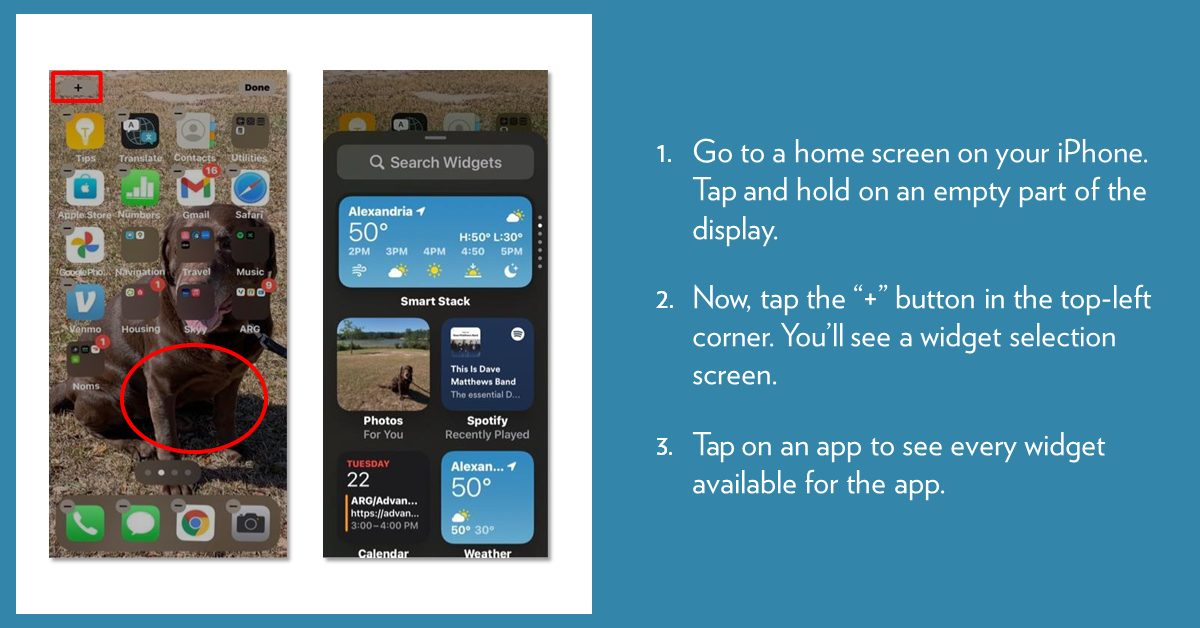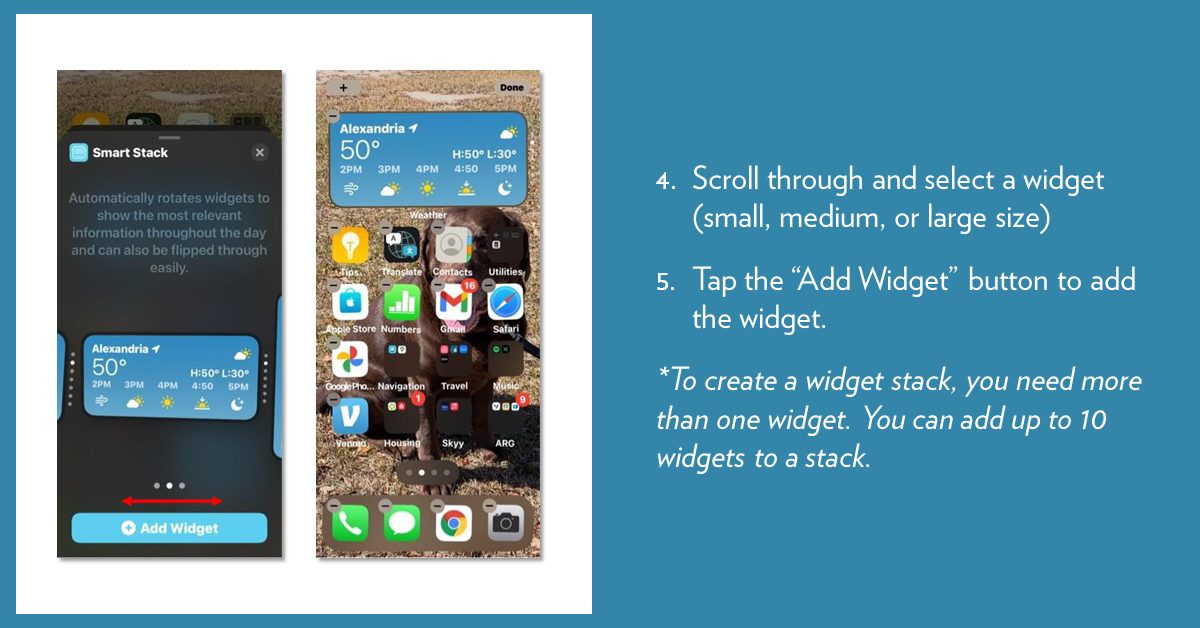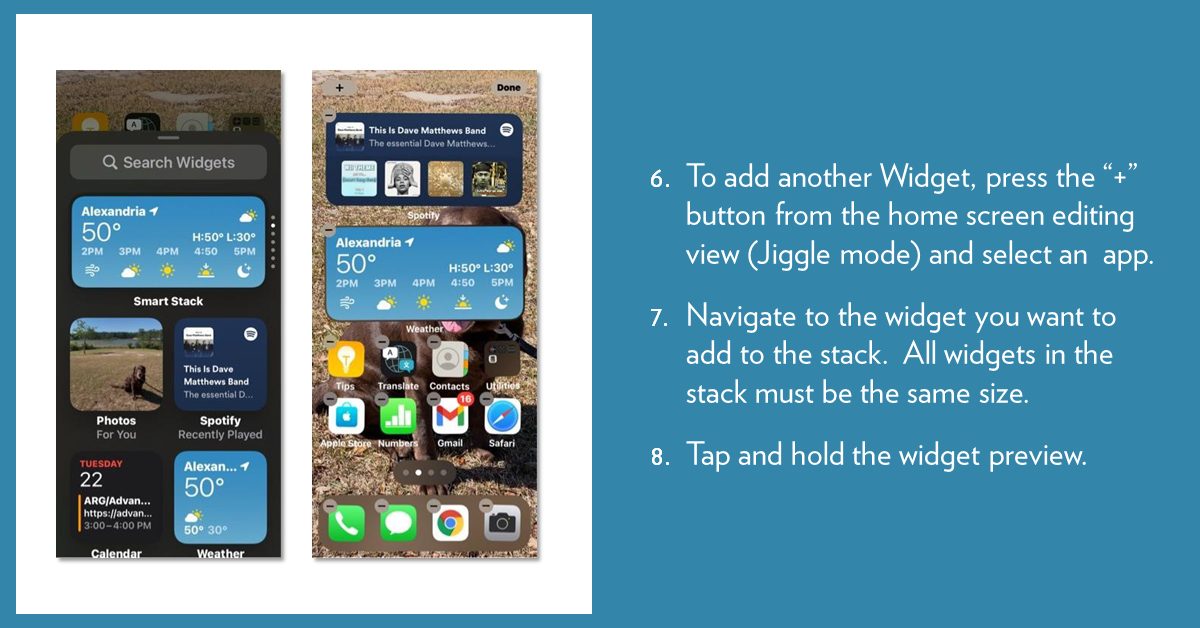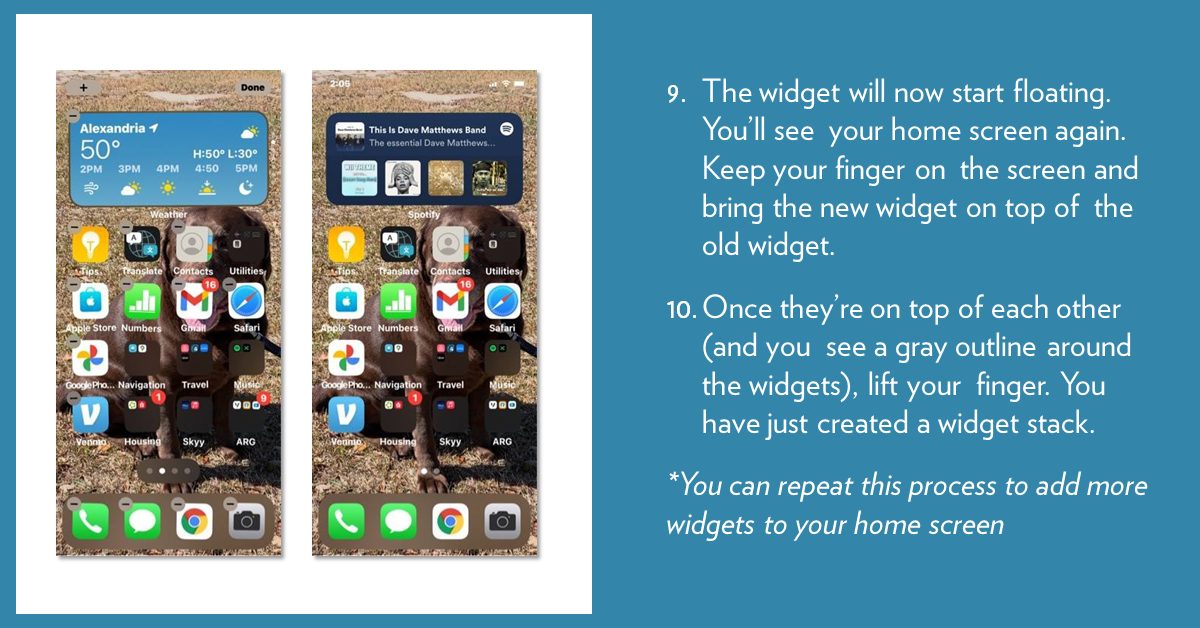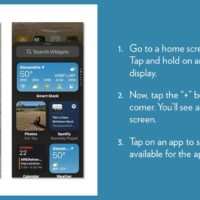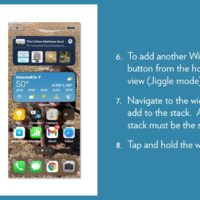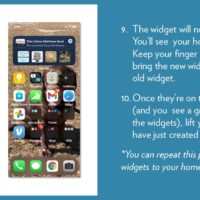With the updates to cell phones coming at lightning speed, you may not notice small changes, but you will definitely notice iOS 14 Widget Stacks/Smart Stack Widget.
Starting in iOS 14, Apple introduced widgets on the iPhone home screen. There is a built-in Smart Stack widget that automatically cycles through widgets in the stack. It is supposed to show you the correct widget at the right time. For example, it will show you the Calendar widget when you have an upcoming appointment and your personal photos at night.
We sat down with Misty Browning, ARG’s Manager of Mobility Experience, to find out how to create and customize them.